User Guide
Welcome to FindMyIntern!
The purpose of this user guide is to help both new and experienced users with using FindMyIntern.
-
If you are a new user, we recommend checking out the introduction to get a better idea of what FindMyIntern can do. We also recommend going through the special formats used in this user guide to understand what they mean. If you have no prior experience with command line interfaces, we recommend reading this guide.
-
If you are an experienced user, you can use the table of contents to jump straight to what you are looking for.
Introduction
Are you a student applying for internships? Do you have trouble remembering what you have applied? Or is using spreadsheets too troublesome for you? FindMyIntern is the perfect solution for you!
FindMyIntern is a desktop application that helps you easily keep track of your internship applications.
FindMyIntern helps you to
- Consolidate all applications into a single place
- Find particular internship applications
- Easily view applications with different statuses
Table of Contents
The user guide is divided into different sections. Click on any of the sections to jump right into that section!
Special formats
This section explains the special formats that are used in this user guide.
Command line guide
This section teaches you how to use the command line.
Quick Start
This section teaches you how to install and get started with FindMyIntern.
Features
This section contains everything you need to know about the features in FindMyIntern.
It includes:
FAQ
This section includes all frequently asked questions about FindMyIntern.
Appendix
This section specifies the input details that you have to be aware of in FindMyIntern.
Command Summary
This section contains the formats of all commands in FindMyIntern.
Special formats
Here are some special formats to take note of when reading this user guide:
This code block denotes commands, parameters, user inputs or file names.
Command Line Guide
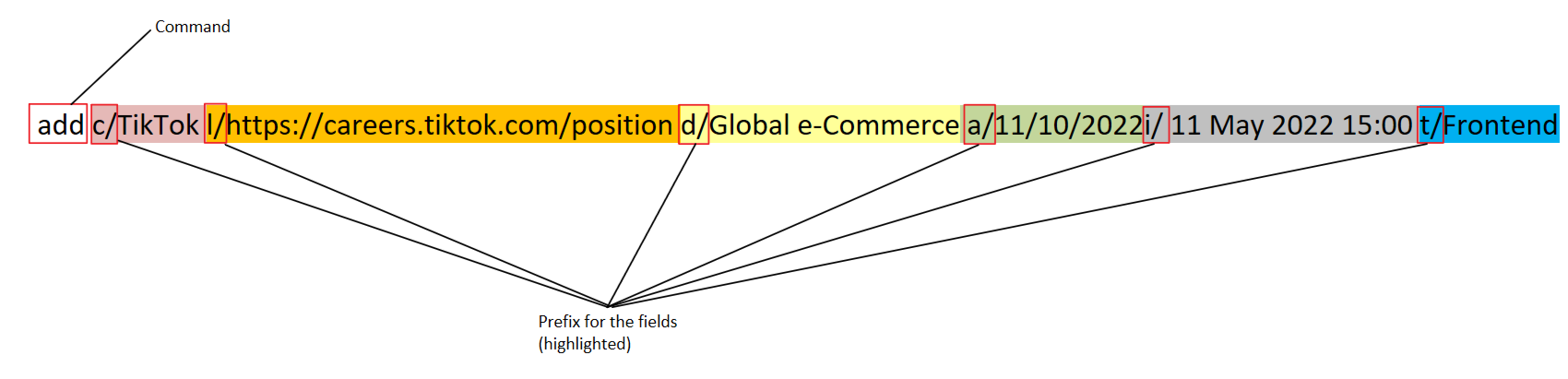
Simply type in:
- The command.
- Example:
addrepresents theaddcommand.
- Example:
- The prefix indicating a field.
- Example: The prefix
c/indicates thecompanyfield.
- Example: The prefix
- The field to be added or updated.
- Enter directly after the prefix.
- Example: For
c/TikTok,Tiktokrepresents the actualcompanyfield to be added.
- Repeat steps 2 and 3 to add or update more fields in a single command.
Quick Start
Setting up
- Ensure you have Java 11 or above installed in your Computer:
- Open up the command prompt/Terminal in your respective OS:
- For Windows:
Open up the command prompt by pressing the Windows keyand searching Command Prompt. - For Mac:
Click on Finder, then open the/Application/Utilitiesfolder by pressing
Command + Shift + U+ + U, and finally open the Terminal application. - For Linux:
Open up the command prompt by pressing Ctrl + Alt + T.
- For Windows:
- Once the command prompt/Terminal is opened, type in
java -version. -
It should look similar to this:
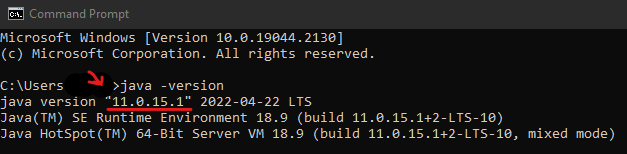
- If your version starts with
"11.*.*.*"where*represents any number, you are good to go! - Otherwise, you can download Java 11 here.
- Open up the command prompt/Terminal in your respective OS:
-
Download the latest
findmyintern.jarfrom here. -
Copy the file to the folder you want to use as the home folder for your FindMyIntern.
- Double-click the file to start the application.
Adding your first internship application
Now that you’ve downloaded FindMyIntern, you can start managing your internship applications. Let’s start by adding your first internship application.
-
Open FindMyIntern by double-clicking
findmyintern.jarif you have not already done so. - The GUI (Graphical User Interface) similar to the below should appear in a few seconds. FindMyIntern will load some sample data.
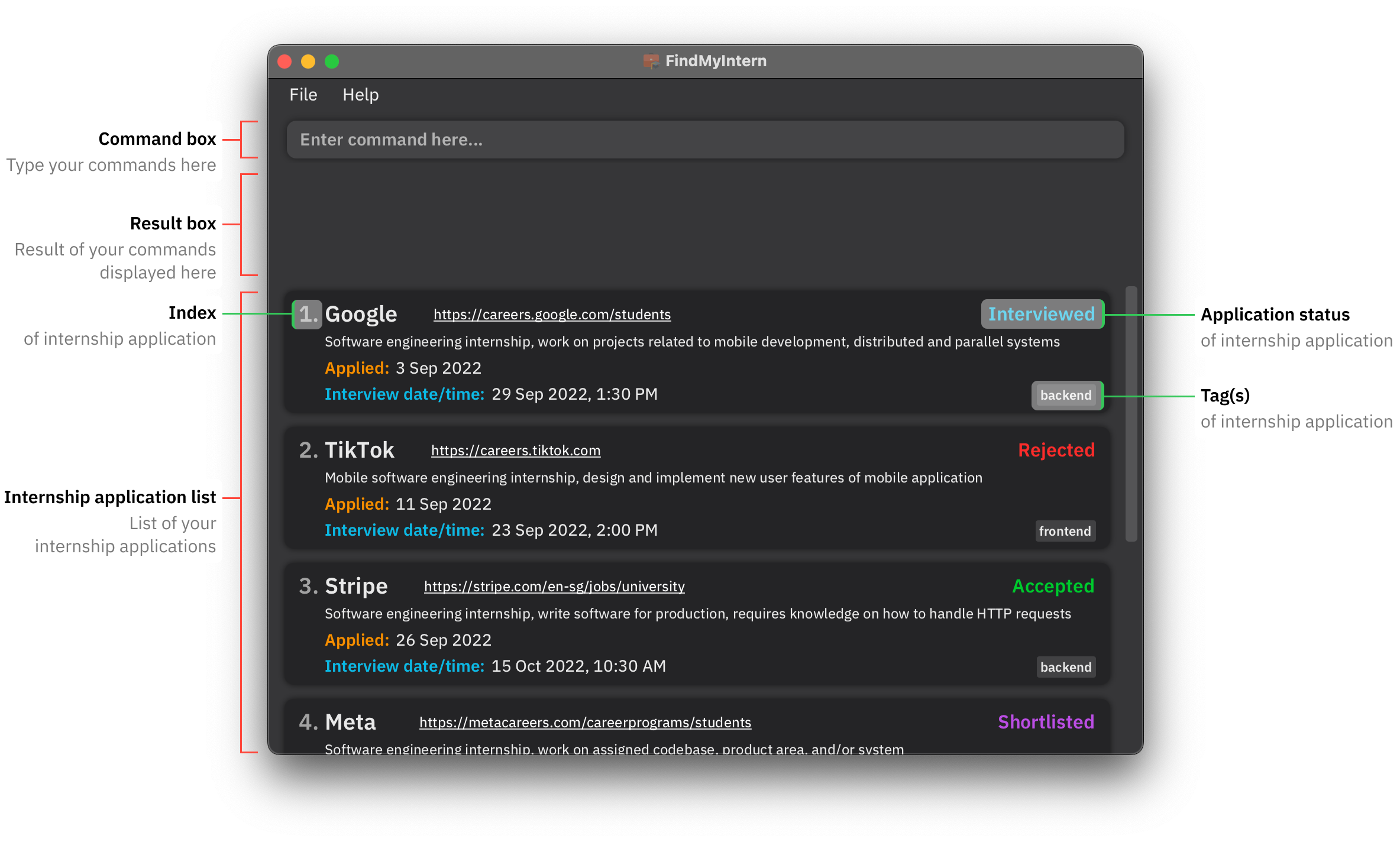
-
Let’s add your first internship application with the
addcommand! - Type
add c/Shopee l/careers.shopee.sg d/My first internship application a/27 Octand press Enter to execute it. -
Congratulations! You have just added your first internship application to FindMyIntern! A message like the one below showing the result of your command should appear in the result box.
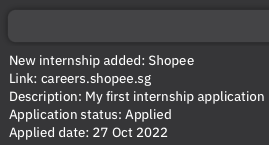
If you would like to clear the sample data, use the
clearcommand. - FindMyIntern offers so much more in managing your internship applications. Check out the commands section for more commands you can use.
Features
FindMyIntern has many features and commands available. Before using the commands, here are some things to take note of.
Command format
This section contains everything you need to know about the commands used in FindMyIntern.
Below shows the command format used in FindMyIntern.
- Words in
UPPER_CASEare the parameters to be supplied by you
- e.g. in
add c/COMPANY,COMPANYis a parameter which can be used asadd c/Google
- e.g. in
- Items in square brackets are optional
- e.g.
c/COMPANY [t/TAG]can be used asc/Google t/backendor asc/Google
- e.g.
- Items with
…after them can be used multiple times
- e.g.
[t/TAG]…can be used ast/backend,t/backend t/summer, etc.
- e.g.
- Parameters can be in any order except for
INDEX
- e.g. if the command specifies
d/DESCRIPTION l/LINK,l/LINK d/DESCRIPTIONis also acceptable
- e.g. if the command specifies
- If a parameter is expected only once in the command but is specified multiple times, only the last occurrence of the parameter will be taken
- e.g. if
c/Google c/TikTokis entered, onlyc/TikTokwill be taken - However, this will not work for
INDEX. e.g.delete 1 2will show an error instead
- e.g. if
- Extraneous parameters for commands that do not take in parameters (such as
help,list,exit) will be ignored
- e.g. if
help 123is entered, it will be interpreted ashelp
- e.g. if
Commands
To navigate to a specific command, you can just click on any of the commands to jump straight into it.
- Adding an internship application:
add - Editing an internship application:
edit - Marking an internship application status:
mark - Listing all internship applications:
list - Deleting an internship application:
delete - Finding for an internship application:
find - Filtering for internship applications of a specific status:
filter - Sorting the internship applications:
sort - Clearing all internship applications:
clear - Viewing help:
help - Exiting the program:
exit
Adding an internship application: add
Adds an internship application to FindMyIntern. Using this command, you can easily add and view the details of your application in the displayed internship application list.
add c/COMPANY l/LINK d/DESCRIPTION a/APPLIED_DATE [i/INTERVIEW_DATE_TIME] [t/TAG]…
- Default application status is “Applied”.
INTERVIEW_DATE_TIMEis optional, but if included, will automatically change application status to “Shortlisted”.TAGis optional, but can be used multiple times.TAGcan be used to attach keywords to an internship application which may help in your internship application tracking.- There are no restrictions on what can be a
TAG, other than containing only alphabets and spaces.
- There are no restrictions on what can be a
- See Appendix: Field constraints for constraints on fields such as
LINKandTAG.
To add multiple internship applications under the same company, simply provide a different
TAG to it.Two internship applications are considered as duplicates if both their
COMPANY and TAG are identical.
See Appendix: Link formats for the link formats allowed. Not following these formats will result in an error.
See Appendix: Date/time formats for the date/time formats allowed. Not following these formats will result in an error.
Examples:
add c/Apple l/https://jobs.apple.com/en-sg d/Software engineering internship a/11/10/2022- Adds an internship application forAppleinto the listadd c/Grab l/https://grab.careers/teams/campus d/Marketing internship a/11 Oct i/23 Nov, 3:00 pm- Adds an internship application forGrabinto the listadd c/Shopee l/careers.shopee.sg/students d/Data analyst internship a/20 Oct 2022 i/28 Nov 16:00 t/data analyst t/summer- Adds an internship application forShopeeinto the list
Editing an internship application: edit
Edits an existing internship application in FindMyIntern. Using this command, you can easily change any details if you have accidentally mistyped some information.
edit INDEX [c/COMPANY] [l/LINK] [d/DESCRIPTION] [a/APPLIED_DATE] [i/INTERVIEW_DATE_TIME] [t/TAG]…
- Edits the internship application at the specified
INDEX. The index must be a positive integer 1, 2, 3…- The index refers to the index number shown in the current displayed internship application list.
- At least one of the optional fields must be provided.
- When editing
INTERVIEW_DATE_TIME, the application status will change to “Shortlisted”. - When editing tags, the existing tags will be removed and replaced with the input tags.
- Tags can be removed by typing
t/without specifying any tags after it. - Editing an internship application is only allowed if it does not result in duplicates. Two internship applications are considered as duplicates if both their
COMPANYandTAGare identical. - See Appendix: Field constraints for constraints on fields such as
LINKandTAG.
See Appendix: Link formats for the link formats allowed. Not following these formats will result in an error.
See Appendix: Date/time formats for the date/time formats allowed. Not following these formats will result in an error.
Examples:
edit 1 d/Data analyst intern- Edits the description of the 1st internship application in the list toData analyst intern.edit 2 i/23/11/2022 15:00- Edits the interview date/time of the 2nd internship application to23 Nov 2022, 3:00 PM, and changes the application status to “Shortlisted”.edit 3 t/frontend t/summer- Edits the tags of the 3rd internship application, removing existing tags and addingfrontendandsummertags
Marking an internship application status: mark
Marks an internship application status. Using this command, you can easily change the application status if the company has gotten back to you.
mark INDEX s/APPLICATION_STATUS
- Updates the internship application at the specified
INDEX. The index must be a positive integer 1, 2, 3…- The index refers to the index number shown in the current displayed internship application list.
- Updates the internship application to the specified
APPLICATION_STATUS. APPLICATION_STATUSis case-insensitive.
Examples:
mark 3 s/interviewed- Marks the 3rd internship application status asinterviewedmark 2 s/Accepted- Marks the 2nd internship application status asacceptedmark 4 s/REJECTED- Marks the 4th internship application status asrejected
Listing all internship applications: list
Shows a list of all internship applications. Using this command, you can easily update the displayed internship application list to show you all internship applications, if it has been filtered by find or filter.
list
Deleting an internship application: delete
Deletes an internship application. Using this command, you can easily delete an internship application that you do not want to keep track of.
delete INDEX
- Deletes the internship application at the specified
INDEX. The index must be a positive integer 1, 2, 3…- The index refers to the index number shown in the current displayed internship application list.
Examples:
delete 4- Deletes the 4th internship application in the list.
Finding for internship applications or tags: find
Finds internship applications where the company’s name and tags contain any of the given keywords. Using this command, you can easily find an internship application that you are looking for.
find KEYWORD [MORE_KEYWORDS]…
- The search is case-insensitive e.g
googlewill matchGoogle - Partial words will be matched e.g.
goowill match an application where the company’s name or tag contains the wordgoo
find commandfind command finds internship applications from the entire list of internship applications instead of the displayed internship application list.
Examples:
find tiktokreturns internship application(s) and tag(s) containingtiktokfind google backendreturns internship application(s) and tag(s) containinggoogleandbackend
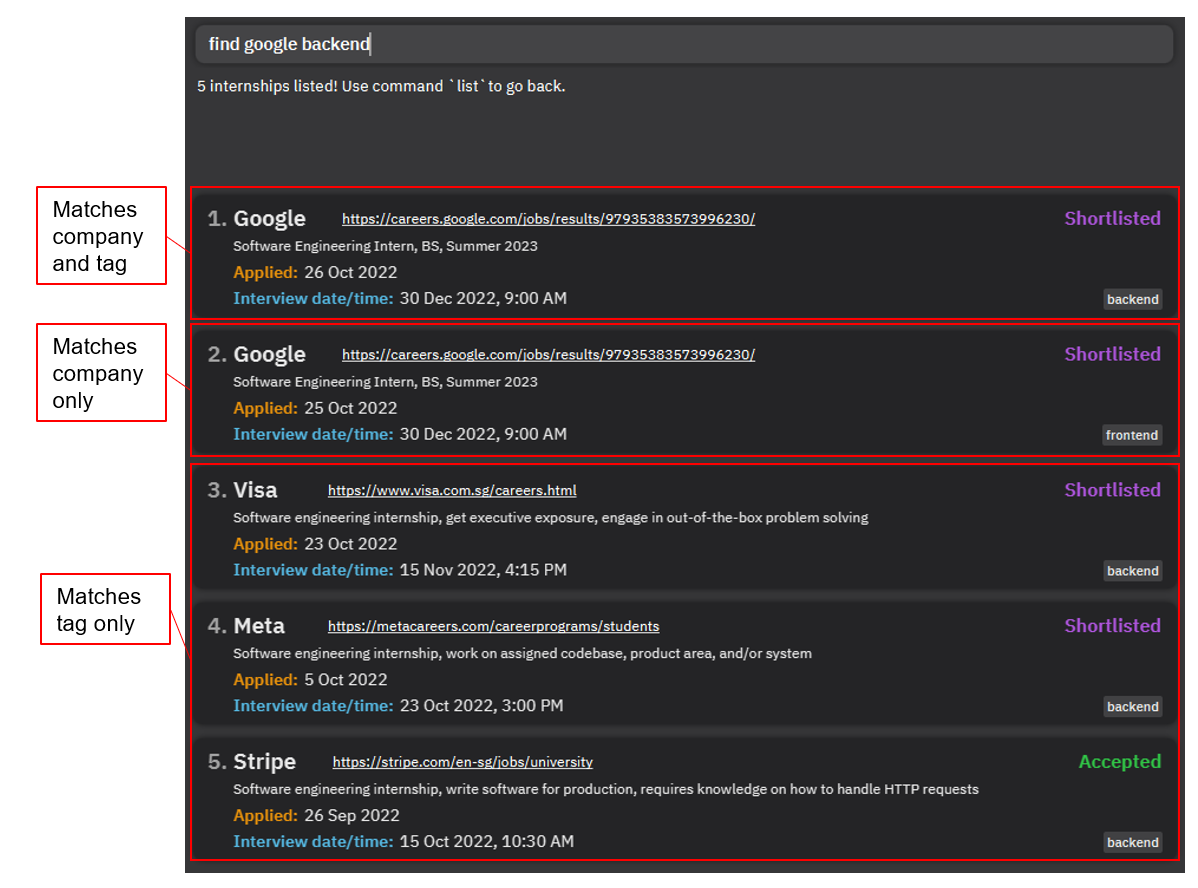
Filtering for internship applications of a specific status: filter
Filters for internship applications of the specified application status. Using this command, you can easily filter for the internship applications with the application status that you are interested in.
filter APPLICATION_STATUS
APPLICATION_STATUSis case-insensitive.
filter commandfilter command filters internship applications from the entire list of internship applications instead of the displayed internship application list.
filter vs findfilter and find commands may seem similar, here are some differences to take note of:filter |
find |
|---|---|
| Used to filter internship application statuses | Used to search for keywords in company names and tags |
| Can only accept as input one of 5 allowed application statuses | Can accept any input |
Examples:
filter accepted- Shows a list of internship applications marked asacceptedfilter Rejected- Shows a list of internship applications marked asrejected
Sorting the list of internship applications: sort
Sorts the internship applications with the latest date at top to earliest at the bottom. Using this command, you can easily view the internship applications that have interviews coming up soon.
sort CRITERIA
- Sort criteria must be one of the following:
appliedinterview
Examples:
sort appliedwill sort the internship applications according to applied datesort interviewwill sort the internship applications according to interview date
Applications without interview date will remain at the bottom in the original order that it was added.
Clearing all internship applications: clear
Clears all internship applications from FindMyIntern. Using this command, you can easily clear all internship applications at once and start afresh.
clear
Viewing help: help
Shows a message with a link to the user guide, and the data file location. Using this command, you can easily navigate to our user guide in case you have any difficulties in using FindMyIntern.
help
- Click on the link to copy the user guide link.
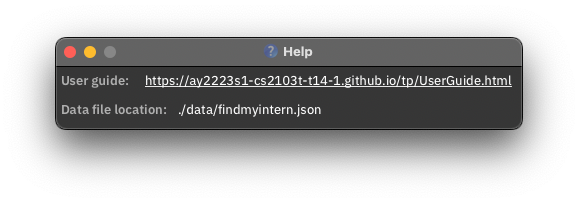
Exiting the program: exit
Exits the program. Using this command, you can quit FindMyIntern safely.
exit
Saving and Editing
Saving the data
FindMyIntern’s data is saved in the hard disk automatically after any command that changes the data. There is no need to save manually.
Editing the data
FindMyIntern’s data is saved as a JSON file [JAR file location]/data/findmyintern.json.
The data file location can also be found in the help message: see help command.
Advanced users are welcome to update data directly by editing that data file.
UI Elements
This section explains how to use certain elements in the user interface which can enhance your FindMyIntern experience.
Links
Clicking on links will copy the URL of the link to the clipboard. The URL can then be pasted into any browser.
A tooltip is shown when the link is hovered.
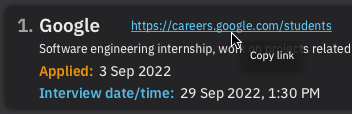
Tags
Tags that are added are automatically converted to lowercase. They are displayed in lexicographical order.
A tooltip containing the full tag name is shown when a tag is hovered.
The maximum number of tags that will be displayed is 5. Additional tags that are not displayed will be shown as a count. A tooltip containing the additional tags is shown when the count is hovered.
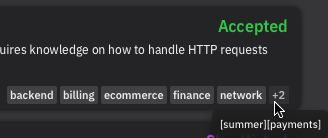
FAQ
Q: How do I transfer my data to another Computer?
A: Install the app in the other computer and overwrite the empty data file it creates with the file that contains the data of your previous FindMyIntern home folder.
Appendix
This section specifies the input details that you have to be aware of in FindMyIntern.
Field Constraints
Commands like add and edit accept fields, their constraints are specified below.
There are no constraints for a field if the constraints box is empty for that field.
| Field | Constraints |
|---|---|
c/COMPANY |
|
l/LINK |
See link formats |
d/DESCRIPTION |
|
a/APPLIED_DATE |
See date/time formats |
i/INTERVIEW_DATE_TIME |
See date/time formats |
t/TAG |
Must only contain alphabets and spaces |
Application Status
Application status refers to the current status of an internship application. Each internship application is tagged with an application status.
Application status as an input field must be one of the following:
| Application status | Explanation | Remark |
|---|---|---|
applied |
You have applied for this internship | Default application status |
shortlisted |
Company has shortlisted you for interview | Adding/editing the interview date/time of an internship application will change application status to "Shortlisted" |
interviewed |
You have been interviewed for this internship application | |
accepted |
You have accepted this internship | |
rejected |
You have rejected or been rejected for this internship |
Link Formats
For Link, the format allowed is [SCHEME][HOSTNAME]SLD.TLD[MORE_TLDS][PATH].
Example:
[https://][careers.]google.com[.sg][/students]
The constraints are:
| Field | Constraints | Example |
|---|---|---|
SCHEME |
|
https:// |
HOSTNAME |
|
careers. |
SLD |
|
google. |
TLD |
|
com.sg |
PATH |
|
/students |
Date/Time Formats
For APPLIED_DATE, the formats allowed:
| Format | Input |
|---|---|
d MMM yyyy |
7 Oct 2022 |
d/M/yyyy |
7/10/2022 |
For INTERVIEW_DATE_TIME, the formats allowed:
| Format | Input | Remark |
|---|---|---|
d MMM yyyy HH:mm |
7 Oct 2022 15:00 | |
d/M/yyyy HH:mm |
7/10/2022 15:00 | |
d MMM yyyy, h:mm a |
7 Oct 2022, 3:00 pm | Take note of the
|
d/M/yyyy, h:mm a |
7/10/2022, 3:00 pm | Take note of the
|
The year
yyyy can be omitted when entering APPLIED_DATE or INTERVIEW_DATE_TIME to default to the current year.
Command Summary
| Action | Format, Examples |
|---|---|
| Add | add c/COMPANY l/LINK d/DESCRIPTION a/APPLIED_DATE [i/INTERVIEW_DATE_TIME] [t/TAG]… e.g., add c/Apple l/https://jobs.apple.com/en-sg d/Software engineering internship a/11/10/2022 |
| Edit | edit INDEX [c/COMPANY] [l/LINK] [d/DESCRIPTION] [a/APPLIED_DATE] [i/INTERVIEW_DATE_TIME] [t/TAG]… e.g., edit 1 d/Data analyst intern |
| Mark | mark INDEX s/APPLICATION_STATUS e.g., mark 3 s/interviewed |
| List | list |
| Delete | delete INDEX e.g., delete 4 |
| Find | find KEYWORD [MORE_KEYWORDS]…e.g., find google |
| Filter | filter APPLICATION_STATUS e.g., filter accepted |
| Sort | sort CRITERIAe.g., sort applied |
| Clear | clear |
| Help | help |
| Exit | exit |